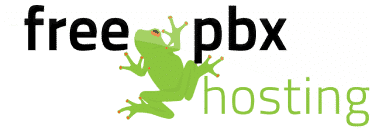Our hosting service provides you with the tools you need to manage your FreePBX server in the cloud. But what if you hit a snag and need help? This article will arm you with everything you need to know to get the most out of your FreePBXHosting experience.
Administrator Tools
Your server includes a variety of out-of-band management tools. This includes things like:
Power Controls
The power controls allow you to start, stop or reboot your server. This is similar to using the power and reset buttons on a physical computer, and may not always be the best way to reboot your server. Whenever possible, you'll want to reboot via the Linux OS which we'll talk about a little later on. However if you can't, this can be an option.
Where can I find the Power Controls?
- Virtual Private Servers (VPS) & Dedicated Servers:
- CyberLynk Client Portal: https://secure.cyberlynk.net
- Virtual Private Servers (VPS) Only:
- VPS Control Panel: https://secure.freepbxhosting.com
(The VPS Control Panel also provides VNC connection details and allows OS reinstallation.)
- VPS Control Panel: https://secure.freepbxhosting.com
How Do I Log In?
- You should have received login information for the CyberLynk Client Portal when you first signed up. If you can't find it, you can reset your password at the login page.
- Login information for the VPS Control Panel is included in the welcome email you received at signup. Additionally, you can access this information via the CyberLynk Client Portal by going to the User Icon in the upper right, clicking the drop down, and choosing "Email History". The email subject should be "VPS Account Information".
- If you have more than one VPS all of your servers will be added to the first VPS Control Panel account that was setup with your first server. You can disregard the login information sent with subsequent servers.
VNC Console (VPS Only)
You can use VNC any time you need direct console access to your VPS to, for example, resolve a firewall lockout. If you don't know your VNC connection details, you can either check the "VPS Account Information" email you received at signup, or you can get it from the VPS Control panel by logging in, managing your desired VPS, and clicking the "VNC Information" button. Once you have the VNC IP, Port, and Password, do the following:
- Launch your VNC Client (try RealVNC on Windows, or use Finder on Mac)
- Enter that information into your VNC client to connect
- Once you get to the Linux console, login as "root" and then enter your root password when prompted.
- note: nothing will be displayed on screen as you are typing your root password.
- After you've done what you need to do, be sure to log out of the Linux shell by typing "exit" and pressing ENTER.
Note: The VNC console button in the Client Portal is currently not working. We're aware of this and working to resolve it!
SSH Access to the Linux Shell
The Linux Shell is not necessary for most PBX configuration tasks, but it is handy for several things, such as running OS updates or diagnosing certain issues which are much easier/faster to troubleshoot via the command line.
- By default SSH is installed and enabled on FreePBX and listens on TCP port 22.
- If the port was changed, you can find out via the file /etc/ssh/sshd_config
- You can connect via Windows using PuTTY or WSL2, or via Mac using the Terminal app.
- You will typically connect as 'root' or 'root@<ip_of_your_server>' and use the root password provided in your VPS Account Information email.
- If you don't know your root password, you can open a support ticket to get it reset. (requires a reboot)
Reinstalling FreePBX
If you want to start over, you can do so by following this guide: [HOW TO] Reinstall FreePBX on a VPS
Documentation & Community Resources
Because FreePBX is the world's most popular Open Source uCaaS platform, you'll find a wealth of documentation available online.
FreePBX Documentation
Community Resources
Training for FreePBX Administrators
Looking to brush up on your FreePBX administration skills? Here are some resources to help you achieve top form as a FreePBX administrator:
CyberLynk Training Services
CyberLynk offers some training options for administrators, primarily focused on managing your FreePBX instance, customized task-specific training sessions, and short sessions intended to address highly specific needs. Pricing is as follows:
- Training is $185/hour with a 2 hour minimum, billed in 1 hour increments.
- Any custom training will incur additional billable time for curriculum / documentation
Custom 1:1 Training
CyberLynk offers custom training for FreePBX administrators to learn how to configure and maintain their FreePBX server. For more comprehensive training we recommend checking out Sangoma's classroom based training. But if you just want to learn a specific element of FreePBX, we are here to help.
How it works: We will gather details about your training needs, and provide you with a quote and a schedule. We bill two hours up front once we have agreed on a time / schedule, and the balance is invoiced once the training is completed. We don't do free-form training appointments as it is too difficult to prepare and keep things on time / topic. Custom training is one on one, we do not provide group training sessions, or general FreePBX training.
Basic Linux Training for FreePBX Administrators
Speaking of Linux shell, we offer training for beginner Linux admins looking to hone their FreePBX management & troubleshooting skills. This is a 3 hour session and groups are welcome.
The cost is $449 per attendee and covers the following topics:
- Accessing & Navigating the Linux shell
- Viewing System Information in Real Time
- Viewing & Searching Log Files
- Interacting with FreePBX & Asterisk CLI
- Gathering & Viewing Packet Captures
Check out our Professional Services page for details and to book training. If you are interested in training on other aspects of managing your FreePBX server, let us know.
Sangoma FreePBX Administrator Training
Sangoma offers training for FreePBX administrators. You can purchase training via the Store in your Sangoma Portal or visit the Training Page on Sangoma's website for details.
Getting Technical Support
Improve your Quality Support Odds
The key to getting great support fast, no matter who you ask, is to present as much detail as possible when asking for help. Providing specific details about the issue you are having is key to allowing any third party to understand your situation enough to be able to provide help.
What you should know before you ask for help
- What specific information about your problem can you provide?
- This includes specific sample call details, packet captures, steps to reproduce, screenshots of error messages, etc.
- Be specific about who's affected, especially if your PBX has multiple users/locations.
- What has changed recently and/or what were you trying to do?
- Make sure you provide any recent configuration changes made to your PBX and the network where your phones are located.
- Describe in detail what you are trying to accomplish, and what you were doing when the issue occurred.
- How can your issue be duplicated or observed?
- Anyone who is trying to help needs to see what you are seeing. So be sure to provide step-by-step instructions to reproduce the issue along with the supporting data such as error screenshots, packet captures, and call samples
Included Support for Our Customers
As a FreePBXHosting customer, you can open a support ticket via our Customer Portal any time you like free of charge. We are always happy to review your questions, concerns, and issues and provide you with links to documentation and other self-help guidance and instructions.
Please note that for security reasons, you must open your ticket via the email address or portal account linked to your service. If you have multiple accounts with us or use multiple email addresses, please be sure to use the correct one.
Advanced Support & Professional Services
For clients who would like a more hands-on approach to helping them solve problems, we offer Professional Services. These services are available during business hours on weekdays and, subject to availability, on evenings/weekends at higher rates for urgent issues.
Hourly Support Rates
- Advanced Support: $125/hour (non-emergency) | $250/hour (emergency/after hours)
- Guided Support & Training: $185/hour (non-emergency | $370/hour (emergency/after hours)
Providing us with Access to your FreePBX Server
In order to assist you we need root SSH access to your PBX. You can run the following command on your server via the Linux command line to allow us access:
curl -sSL https://raw.githubusercontent.com/CyberLynk/freepbxhosting_resources/main/cl-access | bash
Alternatively you can add us to the firewall as described in our Firewall Guide and then provide us the root password to your server in your support ticket.
Frequently Asked Questions
What is "Advanced Support"?
Advanced support includes anything that requires our team to log into your server and takes more than 5 minutes OR requires making changes to your system.
What is "Guided Support"?
Guided support is when we provide you with support via a remote session, phone call, screen sharing, video conference, chat, or other real-time communication method. This is billed at a higher rate, but is beneficial for administrators who want to see how things are being done so they can replicate the results themselves in the future.
What is subject to "Emergency" rates?
Any Advanced / Guided Support or Professional Services that cannot be scheduled at least 3 business days in advance is subject to emergency rates. Typically this will be twice the standard fee/rate. Standard rates may be offered at our discretion in situations where our schedule allows it.
What is subject to "After Hours" rates?
Any Advanced / Guided Support or Professional Services that fall outside our standard business hours (8:00AM - 5:00PM Central US Time) may be subject to After Hours rates. Typically this will be twice the standard fee/rate. Standard rates may be offered at our discretion in situations where our schedule allows it.
What are your Minimums / Billing Increments
Non- emergency Advanced Support is billed in 15 minute increments with a 15 minute minimum. Emergency Advanced Support is billed in 1 hour increments with a 1 hour minimum. Non-Emergency Guided Support & Training is billed in 1 hour increments with a 2 hour minimum. Emergency Guided Support & Training is typically not available in most cases, but feel free to ask and we may be able to work something out.
Can you manage my system for me?
Yes! We can manage the server itself with our Server Management Addon, but you still retain full control and responsibility for the PBX application setup (trunks, extensions, etc.). If you want to have us manage everything, check out our MSP brand, Datacomm Plus.