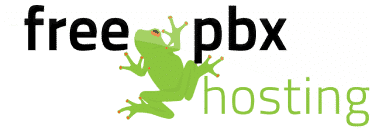If you decide that you’d like to start with a fresh install of FreePBX, it’s very easy to wipe the data on your FreePBX Hosting VPS and start from scratch. Make sure you take a backup of your PBX before doing this, as all changes will be lost.
First, log into your VPS control panel at https://secure.freepbxhosting.com – your username and password were included in the VPS Account Information email when you first signed up. Once you’re logged in, click ‘Manage’ next to the VPS you are going to be reinstalling:
Under ‘Controls’, click ‘Reinstall’:

Choose the version of FreePBX you’d like to install and click ‘Reinstall’. Remember that it’s usually best to install the latest version of FreePBX, which will have the latest updates and security patches. Only choose an older version if you will be restoring a backup from an older version of FreePBX, and will be bringing it up to date right away:

Confirm that you’d like to reinstall FreePBX on this VPS:

IMPORTANT: Make sure to take note of the new root password, as this is the only time it will be displayed. The FreePBX installation will take 10-15 minutes:

Once the reinstall is complete, you will be able to setup your administrator account by visiting the IP address of the VPS, and you can then configure the PBX from scratch or restore from a backup. If you have any questions, feel free to open a support ticket or send an email to support@freepbxhosting.com.