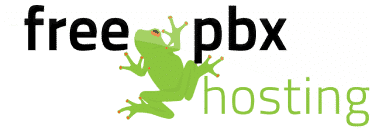If you forget your administrator login information for FreePBX, there is a simple way to log in and reset it. You will need your current root password to proceed with this tutorial.
- Log into your FreePBX server via SSH as the root user, using a tool such as PuTTY on Windows, or Terminal on Mac.
- Next, bring up your FreePBX web interface in a web browser. Once the page has loaded, press Ctrl + A on your keyboard to highlight everything on the page.
- Locate the unique session ID on the left side of the screen, and copy this string. It will look something like this: igg56njsp8bi0h4odqnupsq963
- In your PuTTY or terminal window, type the following (be sure to replace the unique string with your own, and press enter):
[root@pbx ~]# fwconsole unlock igg56njsp8bi0h4odqnupsq963
Unlocking:
session unlocked!
[root@pbx ~]#
If you are using FreePBX 13 or earlier and the above gives you a ‘command not found’ error message, use the depreciated amportal command:
[root@pbx ~]# amportal a u igg56njsp8bi0h4odqnupsq963
Fetching FreePBX settings with gen_amp_conf.php..
session unlocked!
[root@pbx ~]#
- In your web browser, refresh the login page and you will be automatically logged in.
- Visit Admin -> Administrators and select your user on the right side of the page. At this point, you can reset your password.
If you don’t have your current root password or would like assistance with resetting your FreePBX administrator password, please feel free to open a support ticket by sending an email to support@cyberlynk.net with your root password and issue/concern. One of our engineers will review your ticket and reply with additional information.